About Pricelist
Pricelist section is the place where the products are sold at the fixed price for the person/customer. It is simply the price that is sold for a particular list of items. You can make changes by editing it in the imported list.
Steps
to add Pricelist
1. The price list can be changed in the down part
of the Inventory section (Ref: Img 1). Open the price list by
clicking on it.
2. The price list for the customer cannot be changed often while selling it for the customer, so we can enter the required price rate for the specific category of customers, to whom the product is being sold for the entered name in “Price List” section.
Img:1
3. Next Step enter
the price list name for whom the product will be sold.And enter the SKU
name and Selling price of the product item in the Search Products section and press enter (Ref: Img
2,3).
4. Now the entered product will be loaded in the left side part
Img:2
Img:3
6. You can also follow
another method for creating the pricelist.
7. Click “Load All Product” option below the Sub Category text box.(Ref: Img 4)
Img 4
8. The entire list of products will be displayed on the left side part. Unselect the needed list of items and click delete option to delete the selected products (Ref: Img 5).
Img:5
9. Now change the
selling prices for the required list items by entering the price in the place
of original price rate and click save option (Ref: Img 6).
10.Hence the product will be sold with the currently entered selling price for the specific person/customer entered in the pricelist name.
Img :6
Img :7




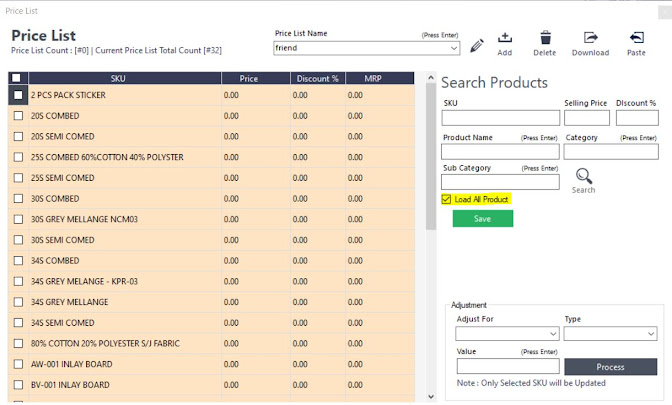

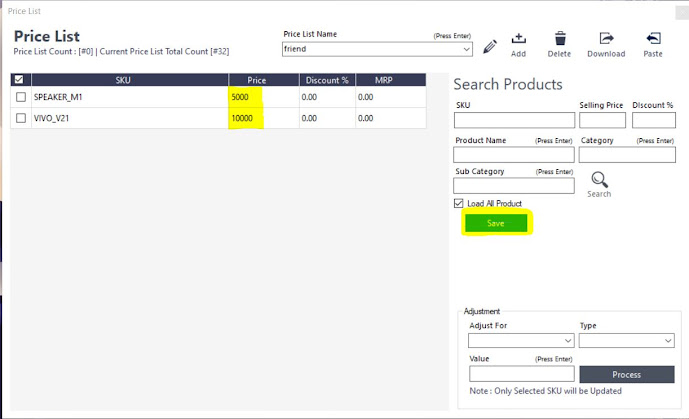

Comments
Post a Comment